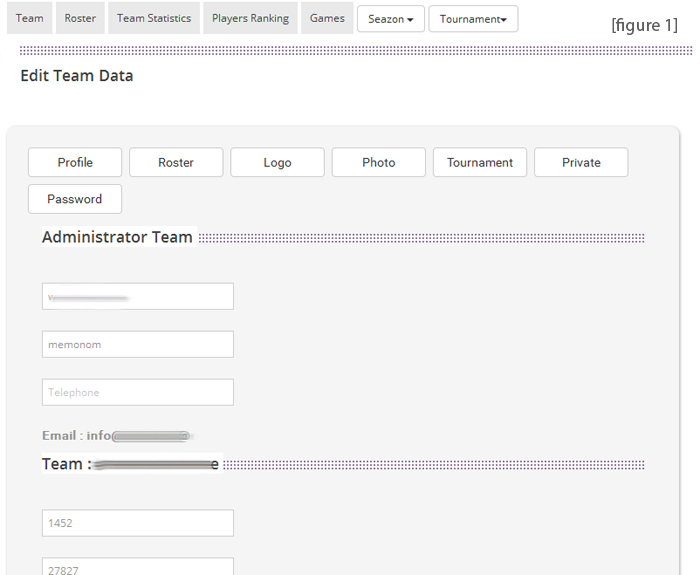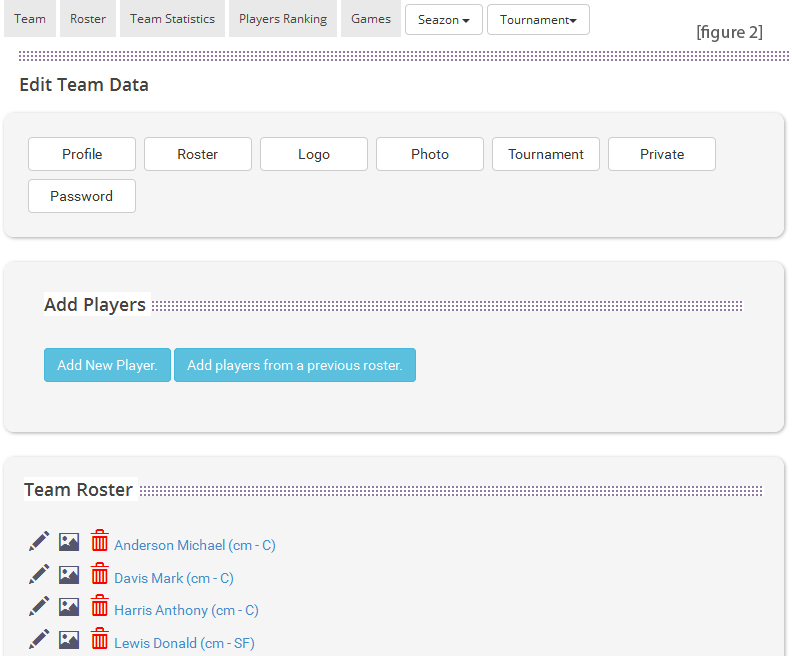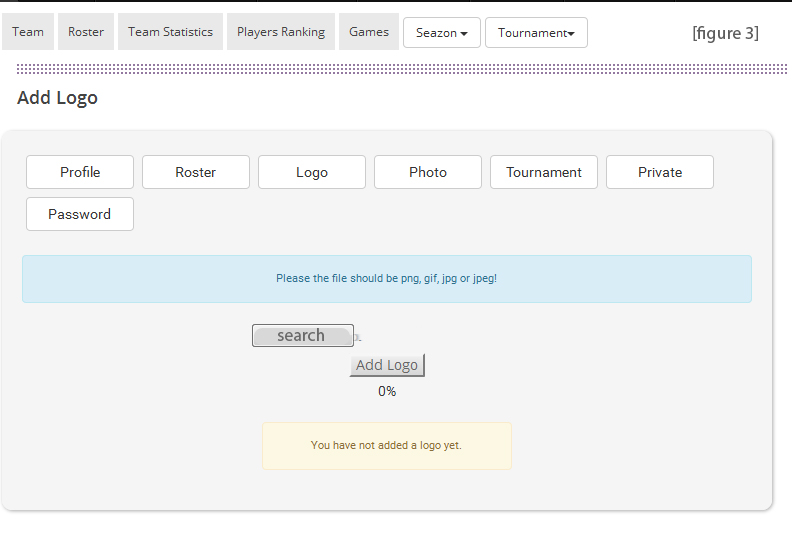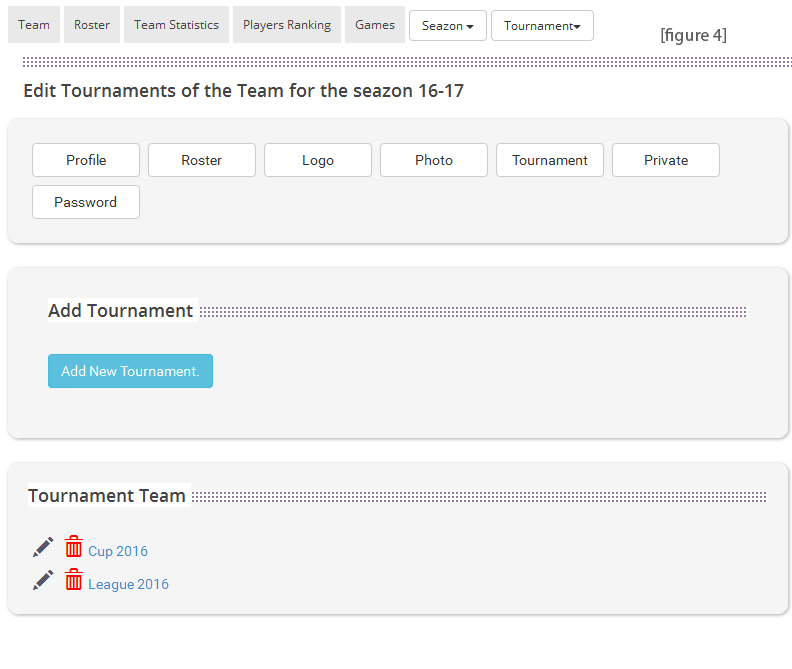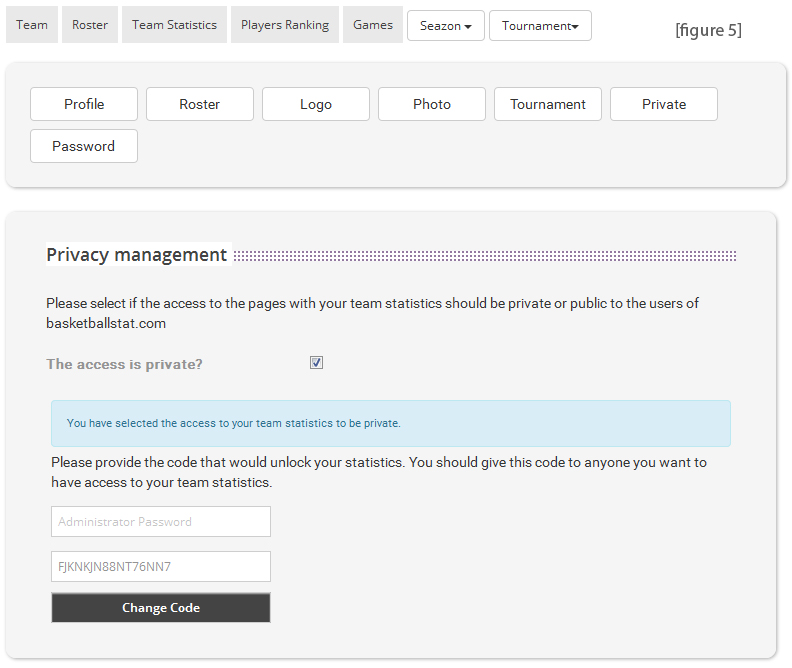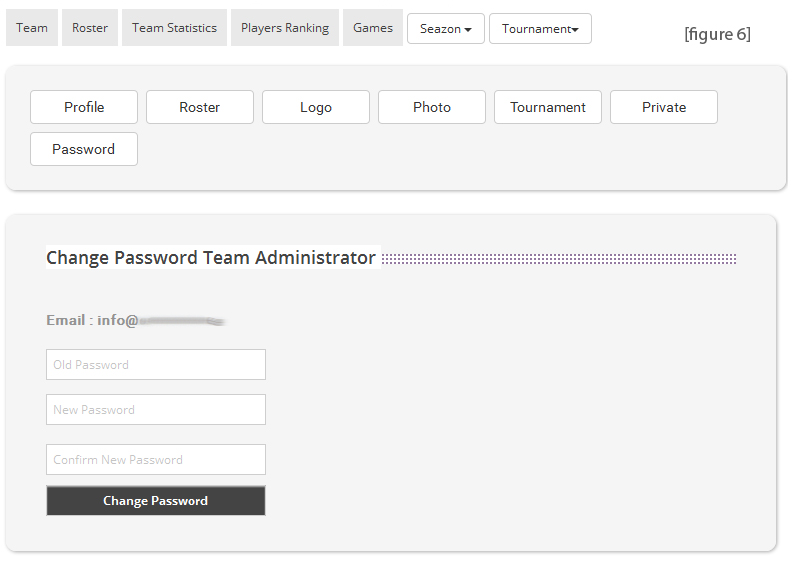Directions to use the Administration Tool - One Team
Details
First thing we need to do when entering the administration tool is to enter or changing our details as Team Administrator. We do that by choosing the button "Details - credentials".(see image1)
Teams
The 2nd step is to enter the team roster by choosing the button “Roster” (see image 2). From the same screen we can manage the roster details (position, height, date of birth). The screen also enables you to add players from rosters of previous seasons.
Logo
The field "logo" enables you to upload the team logo.TheField"Photograph" enables you to upload a team photo.
(see image 3)
Tournament
In this field "tournament" we enter the competition the team takes part in, for example Championship 2016, Cup, baraz, friendly games etc. IT IS VERY IMPORTANT that the field is completed so we can add games and be able to choose them from our stats collection device (tablet).(see image 4)
Confidential
Using the field “Confidential” we can lock and make private our team web pages. In this way we can allow access only to those we wish and no other team or person can view our team statistics.(seeimage 5)
Password
If we wish to change the password, we choose the button "Password".(see image 6)