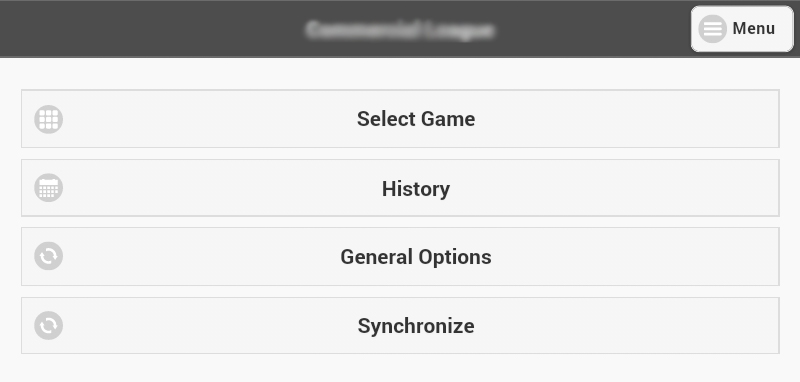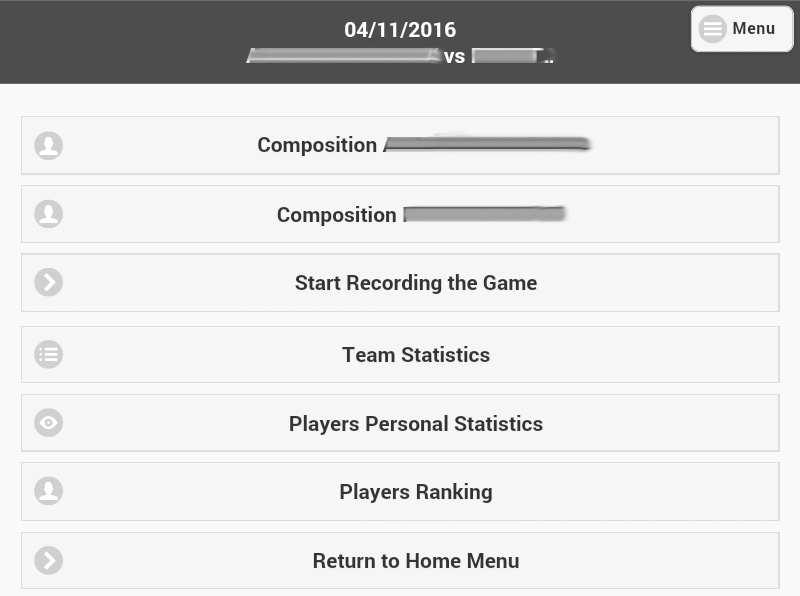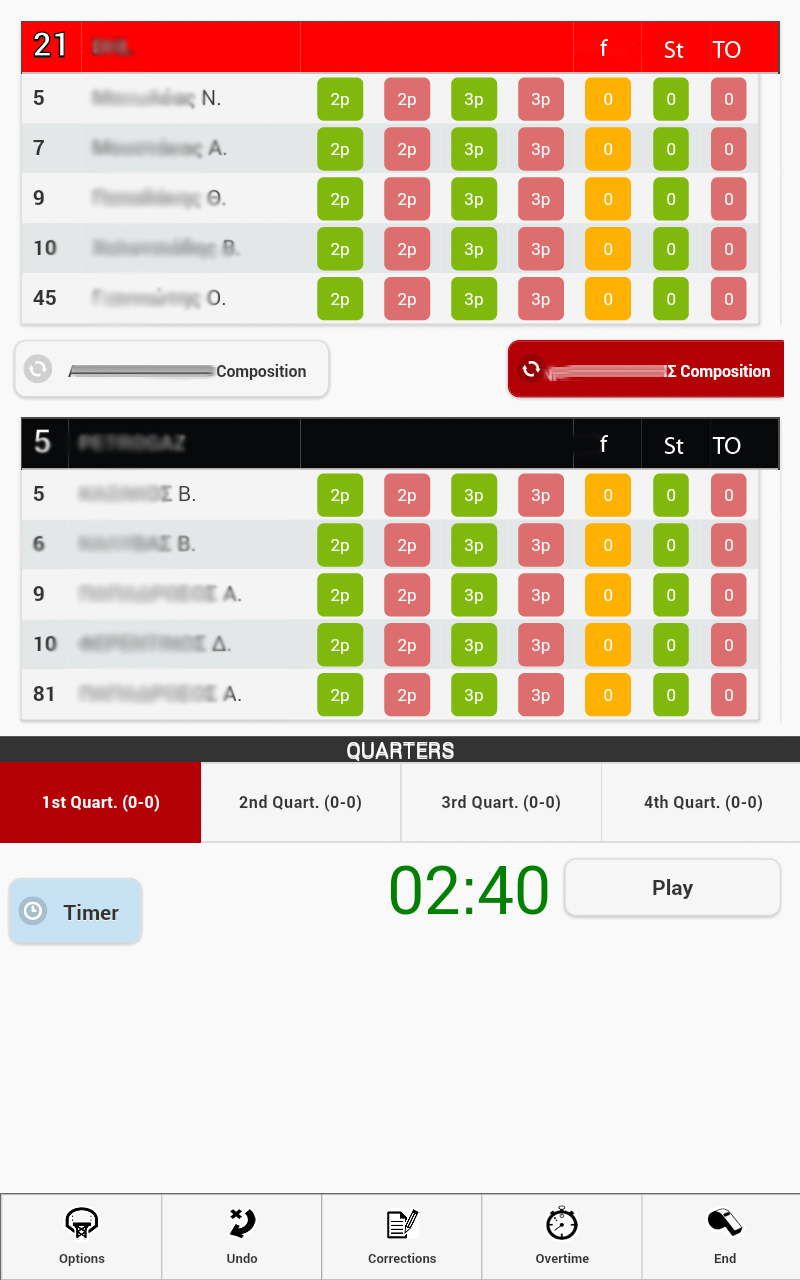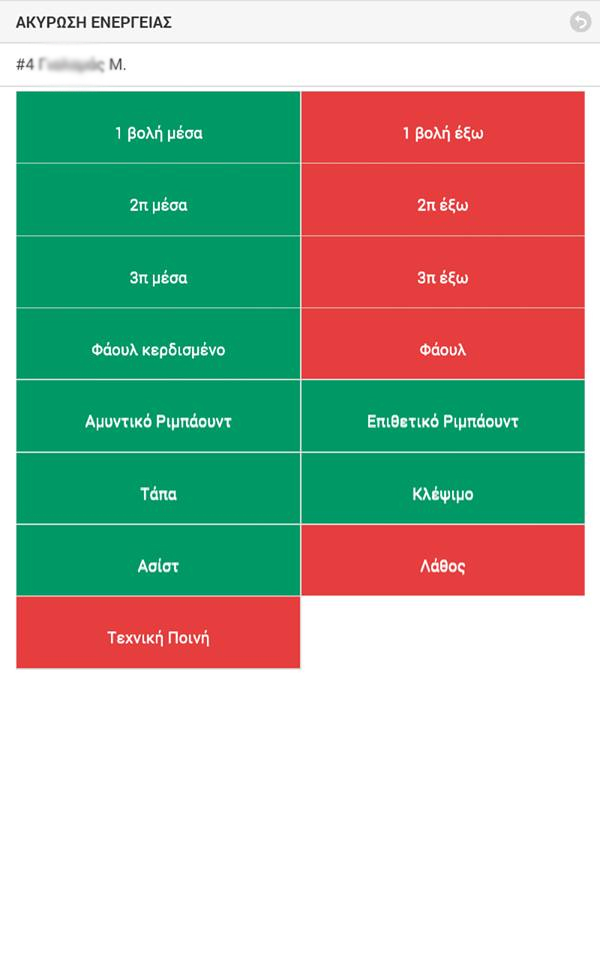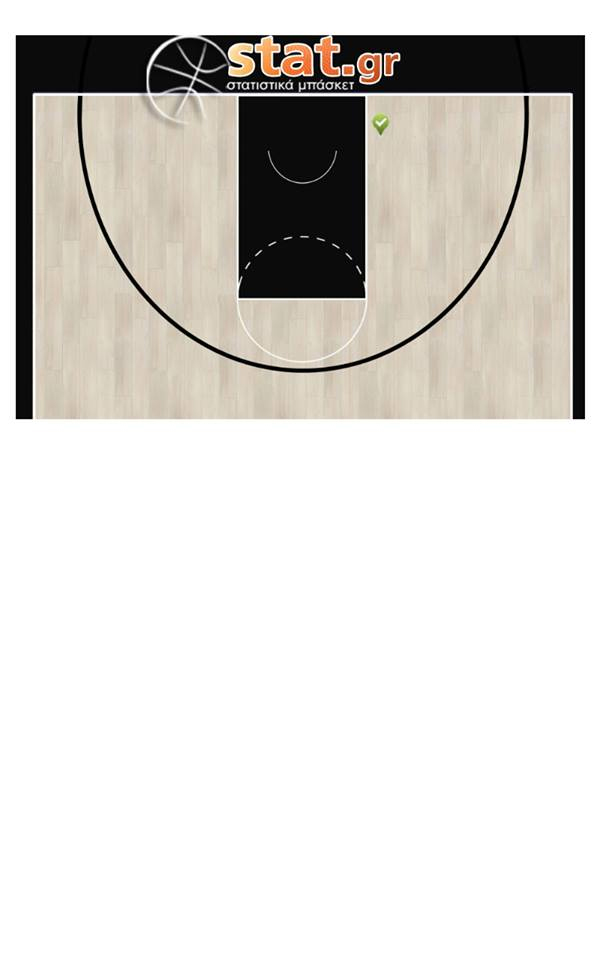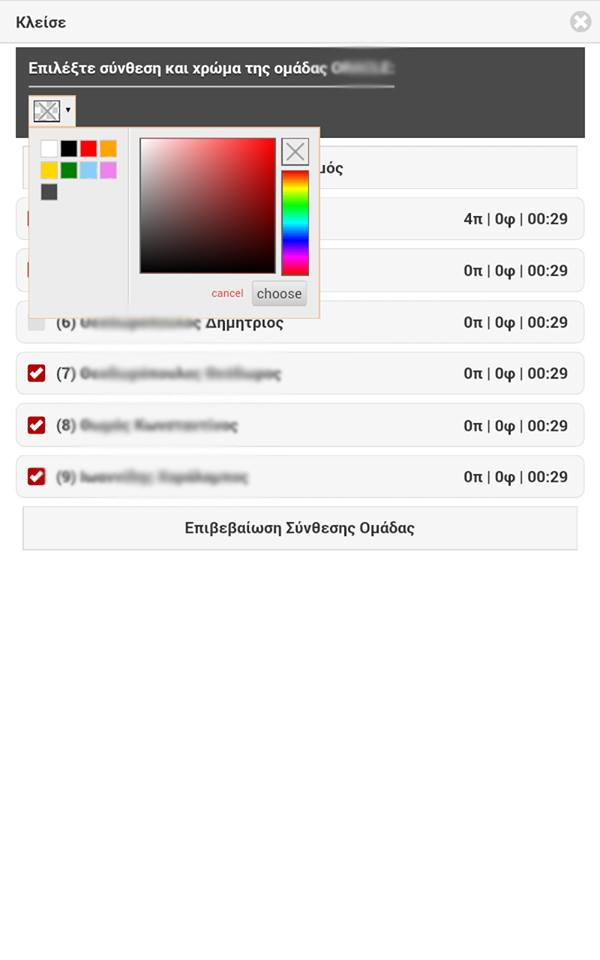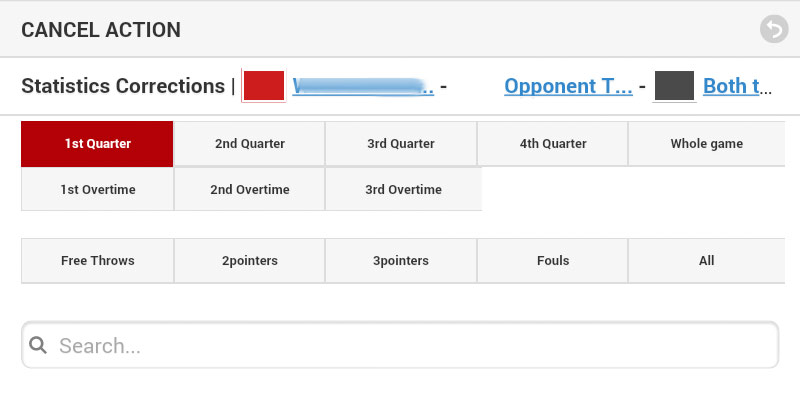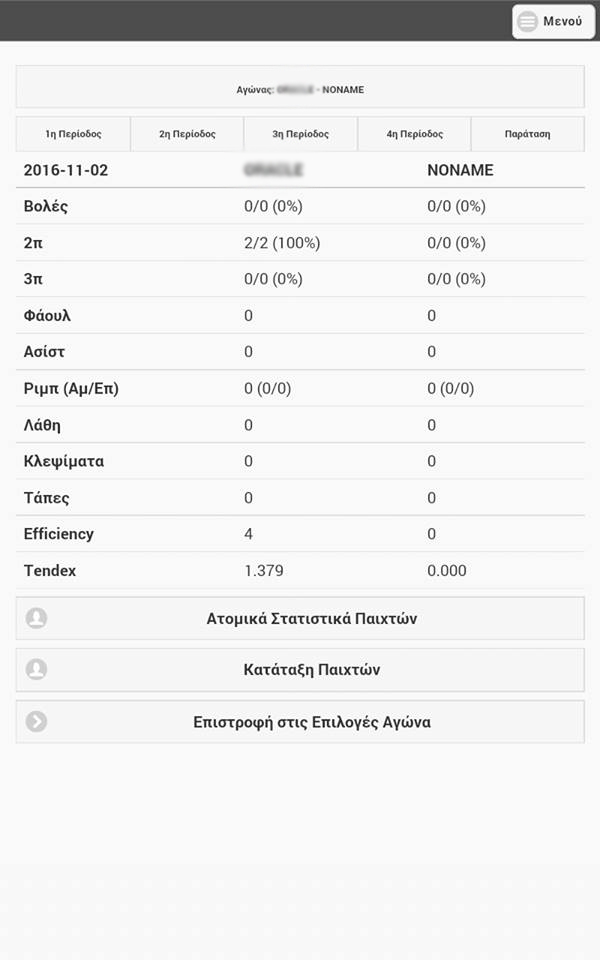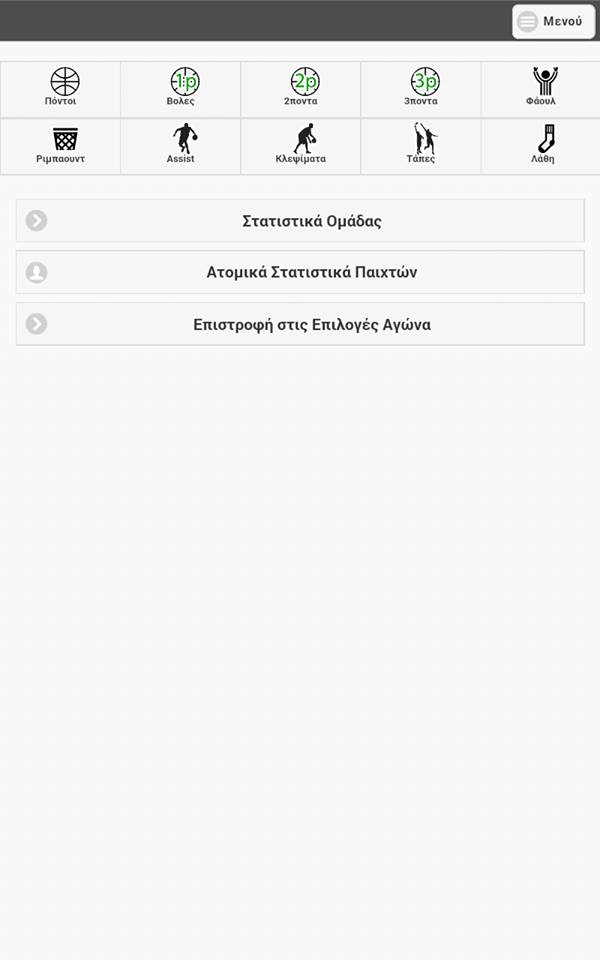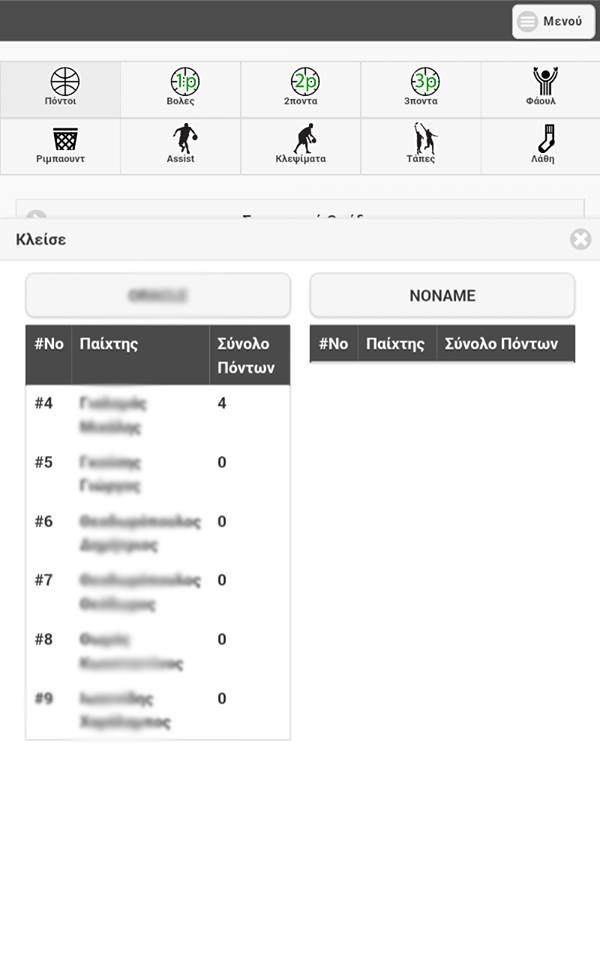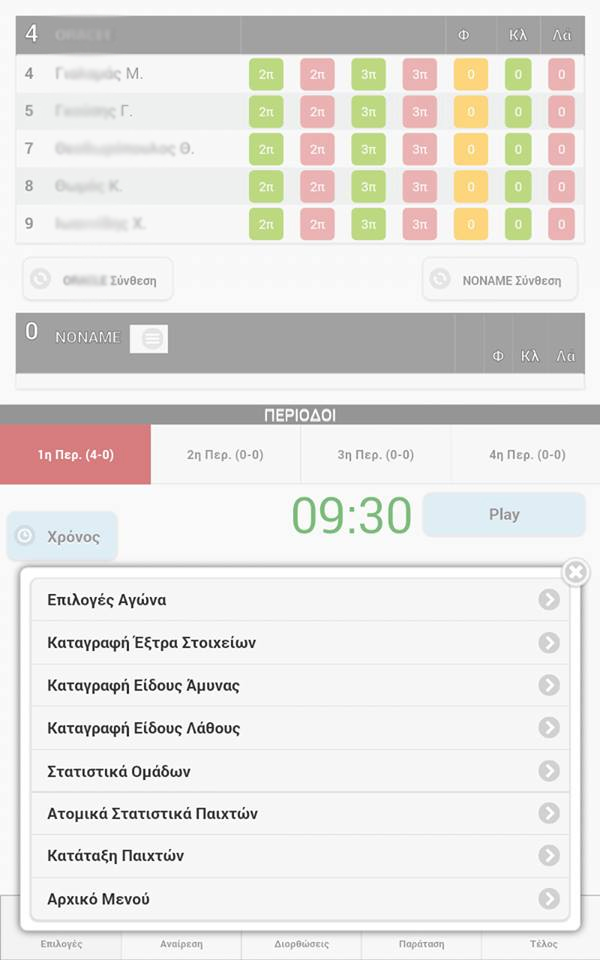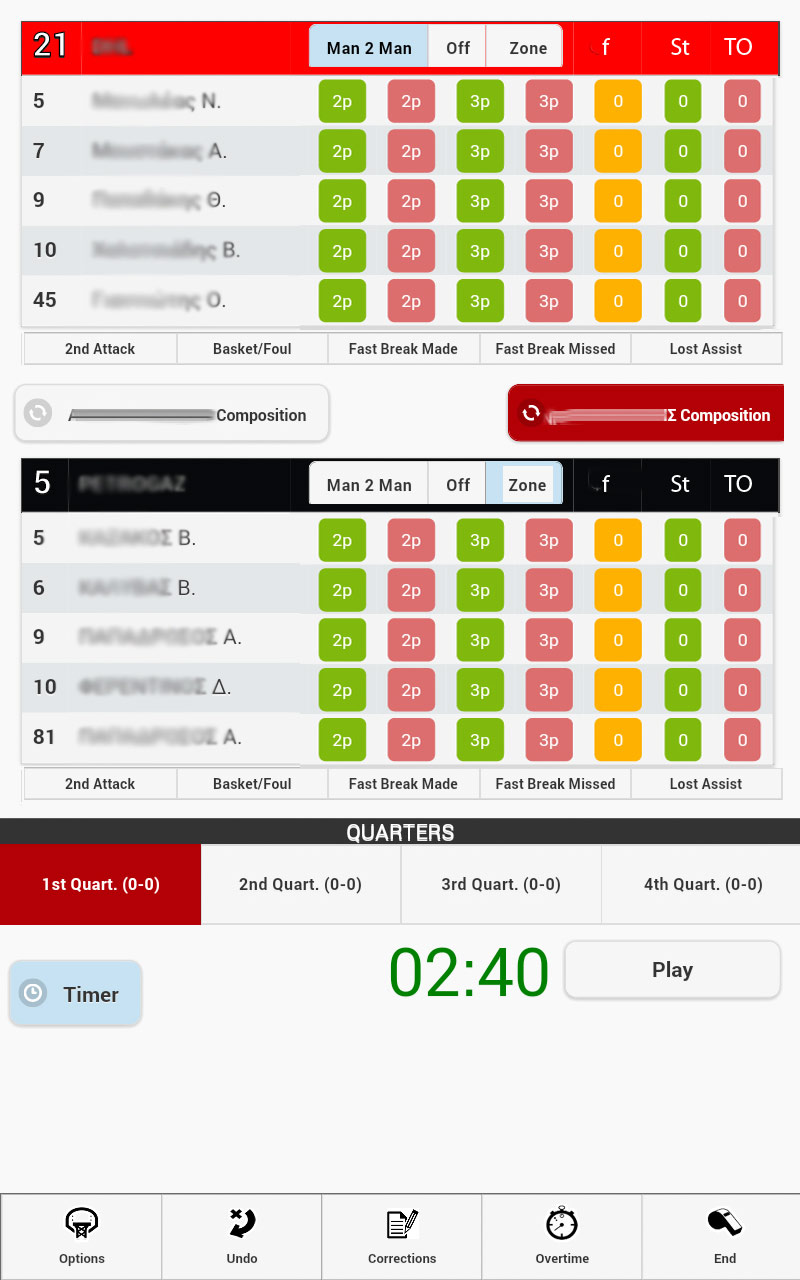Directions to use StatAppTour
Initial Menu
- Choose Game: we choose the game we like to keep statistics- we have already entered the team details and roster of each team, the Tournament and the tournament games for each round, division and group from the administration tool basketballstat.com.- Archive- History (We view all the games we have collected statistics for. We can pick a game in order to view the specific stats of a player or a team)
- General Setting (set period time etc)
- Password at Basketballstat.com (we can view the password needed in order for someone to gain access to the stats on the website basketballstat.com)
- Synchronize (we synchronize the games for which we have collected statistics so that they can be uploaded in order to be viewed at basketballstat.com)
Important: The application synchronizes ONLY completed games for which the button “end” has been pressed (whistle icon).
Games Menu
Once we choose “Start Game”, theabove screenappears. Thenameoftheplayerandbeneaththename, thebuttonstorecordmissed/madeshots 2p, 3p, foul, steal, turnover. If we want to record any stat, we first choose the player and then the action we want to record.Important: The application is designed in an ergonomic way that allows to record stats with the least moves. For example, once we record a 2p or 3 p made shot, then the application presents a screen to record who made the assist (in case of no assist we choose the “Continue”), Respectively once we record a missed 2p or 3p Shot the application produces the screen to record who took the rebound
Record Game
- Once we choose the game we want to collect stats for the above screen appears on our device- "1st Team line up" / "2nd Team Line up" (Wechoosefromtheavailablerosterlistthe 5 players that make the first line up)
- the name of the player appears on the screen an beneath the name are buttons that enable the user to record actions missed/made2p, 3p, fouls, steal, turnover. From the same screen we can keep and correct the time, change the game periods, correct mistakes on stats data entry.
Important: The application is designed in an ergonomic way that allows to record stats with the least moves. For example, once we record a 2p or 3 p made shot, then the application presents a screen to record who made the assist (in case of no assist we choose the “Continue”), Respectively once we record a missed 2p or 3p Shot the application produces the screen to record who took the rebound
Record other stats
At the screen “other Stats” appears the name of the player and beneath the name the buttons to record missed/ made shots 2p, 3p, foul, steal, turnover. If we want to record any stat, we first choose the player and then the action we want to recordWhere on court shots
Screen to register from which side of the court a shot was taken.
This screen appears right after the registration of a missed or made shot (2p or 3p)
Team Line up - Changes
By choosing the button "Line up" we can record the player changes and enter the first line up.From the same option we can set the team colors so that when recording an action you can easily (by the color) find the team you would like to record an action for (optional).
Time correction
By choosing the button "Time" (left below) we can correct the remaining game time.ADVISE: Correct time at time outs and player changes. In this way you record the real time played by each player with 100% accuracy.
IMPORTAN: The application enhances the proper ergonomics to make stats collection an easy task. In case you forget to start the timer, it starts automatically right after recording any action and it automatically stops when recording a foul. As mentioned above you can always correct time at time outs or player changes.
Recording time is important if you would like the application to calculate players tendex.
Corrections
By choosing the button "Corrections" (Center Below) we can correct mistakes that may occur during the data entry.The application enhances easy filters in order to find an action to be corrected or on what period the action occurred.
All actions are being listed at the play by play (related only to 1p, 2p, 3p, fouls).
At the bottom end there is also available the “Undo” button. With the use of this button one can cancel the last recorded action.
Team Game Stats
We can view the player rankings of each team.- Team Statistics (We can view the team statistics)
- Player Rankings (We can view player rankings based on their stats)
- Return Home (We return to the home menu)
Player Game Stats
We can view the player rankings of each team.- Player Stats (we can view the individual player statistics) - Player Rankings (We can view player rankings based on their stats) - Return Home (We return to the home menu)
Player Game Rankings
We can view the player rankings of each team.- Team Statistics (We can view the team statistics)
- Player Stats (we can view the individual player statistics)
- Return Home (We return to the home menu)
Game Stats - Options
By choosing the button "Options" (left below) the application presents the menu:- Game options (return to the previous menu)
- Record Extra stats (enablestorecordextrastatslikeifamadeshotwasmadeoutofa 2ndattack, scored and fouled, Successful surprise attack, unsuccessful surprise attack, missed assist)
- Type of Defense (enables to record under what defense a shot was made)
- Type of Turnover (allows to record the type of turnover)
- Team Stats (view team stats)
- Player stats(view player stats)
- Player rankings (view player rankings based on stats)
- Homemenu (return to home menu)
See image 2 with all stats collection capabilities.