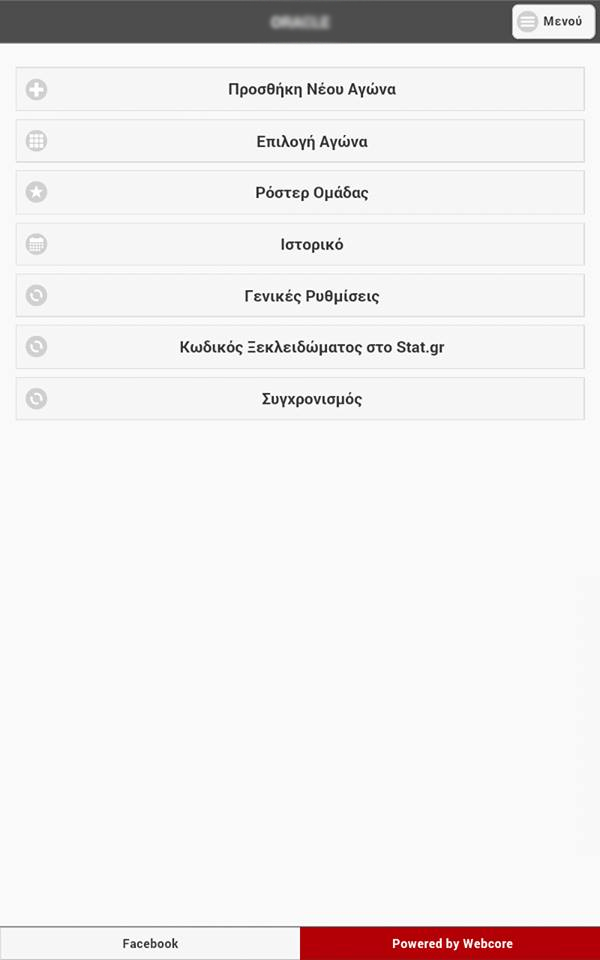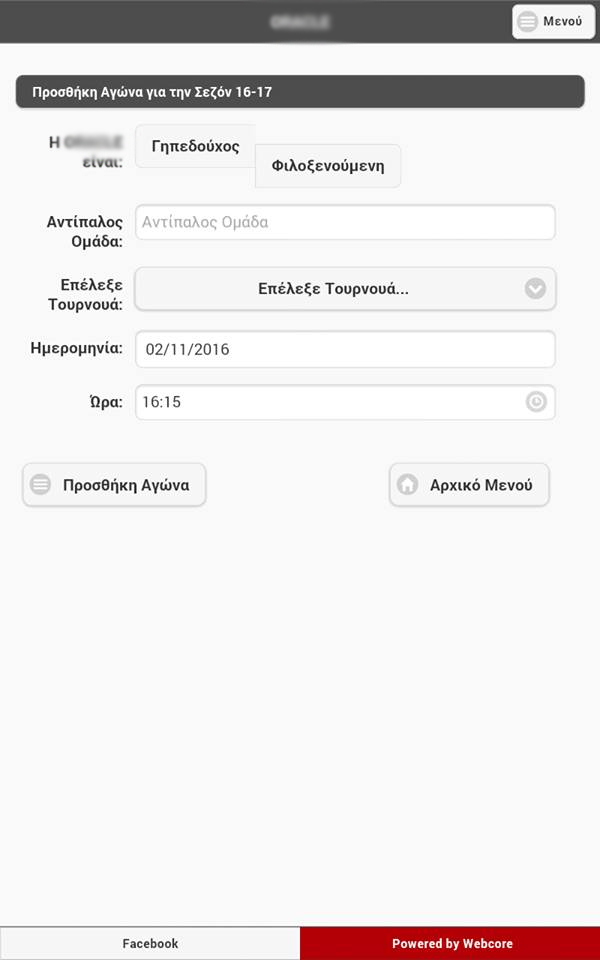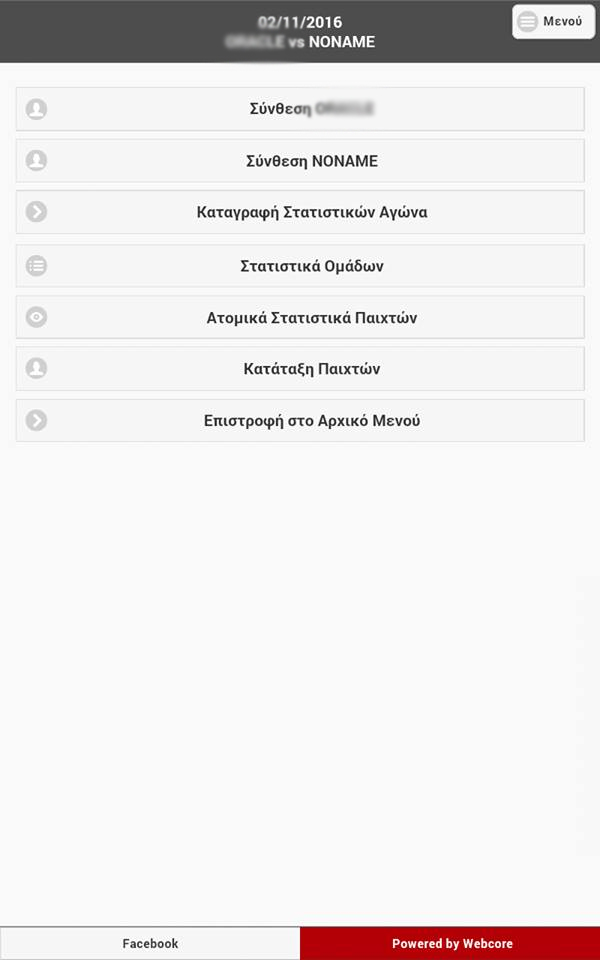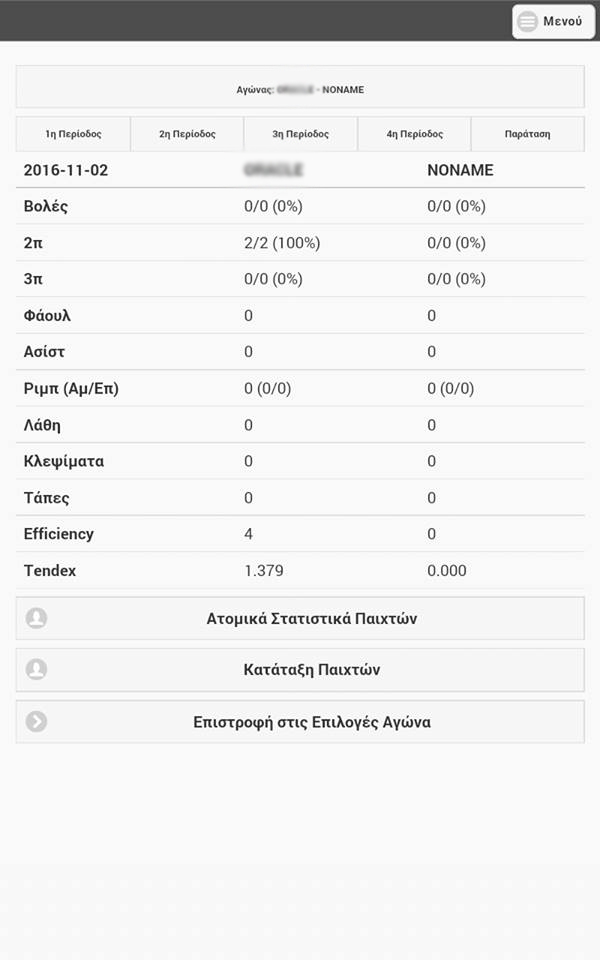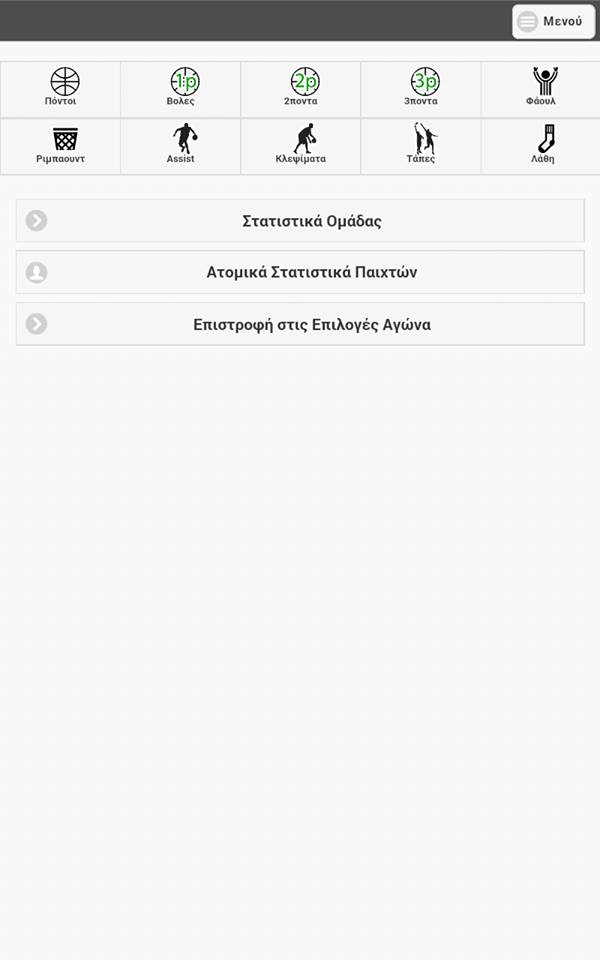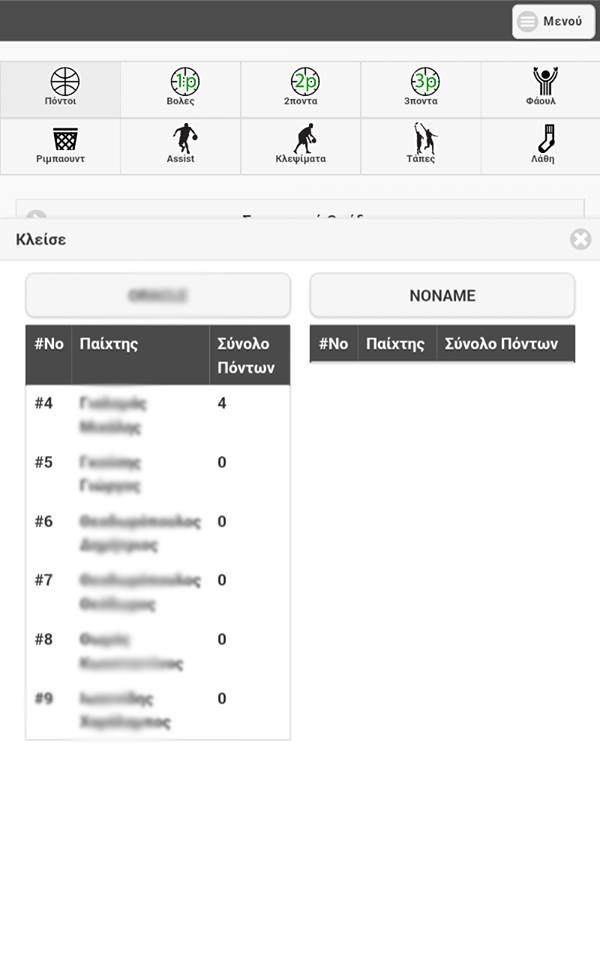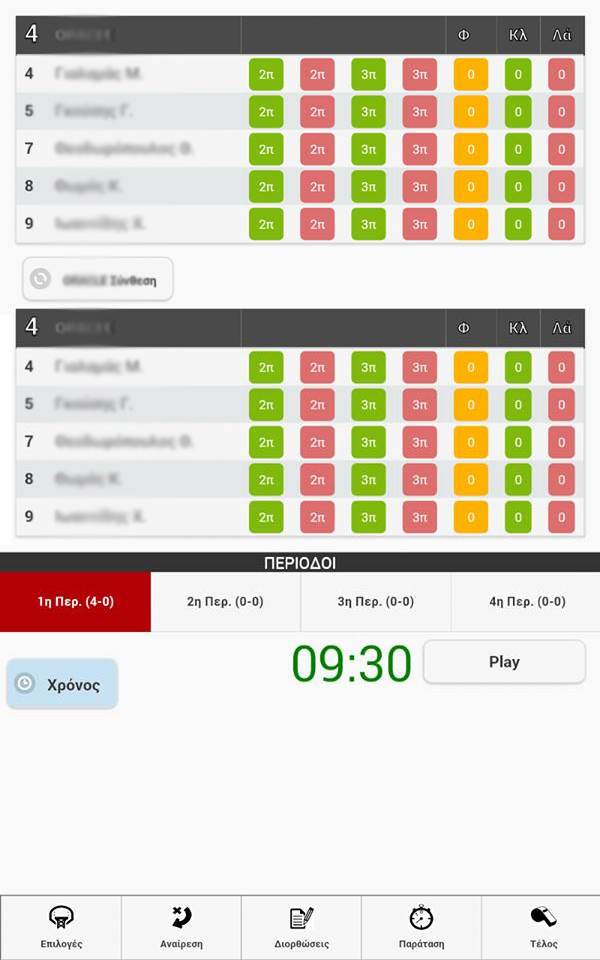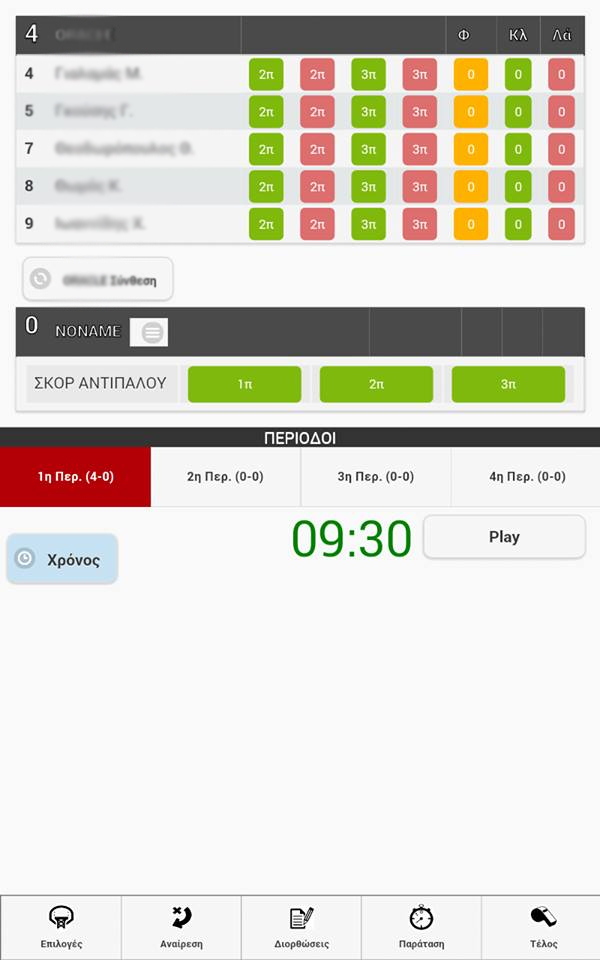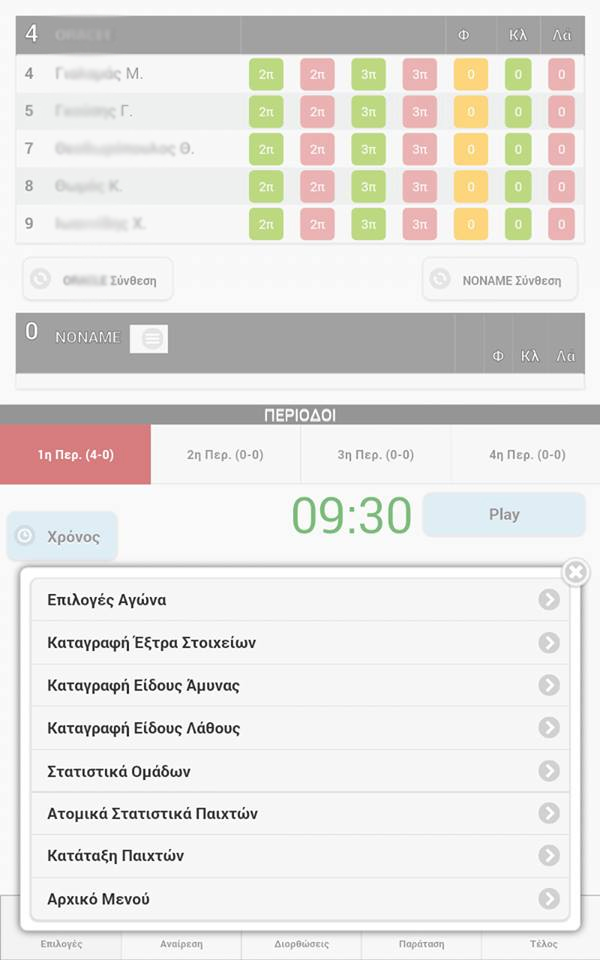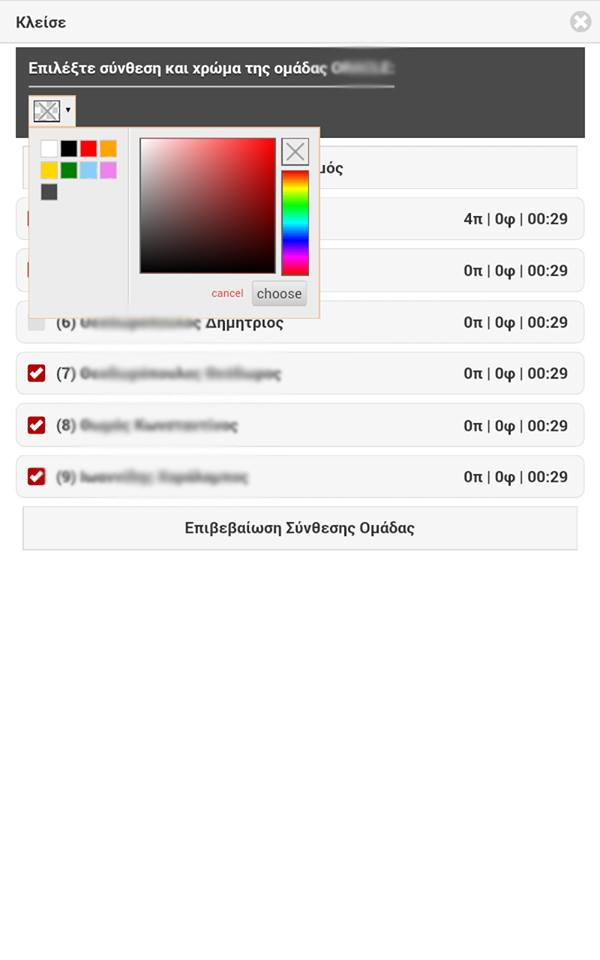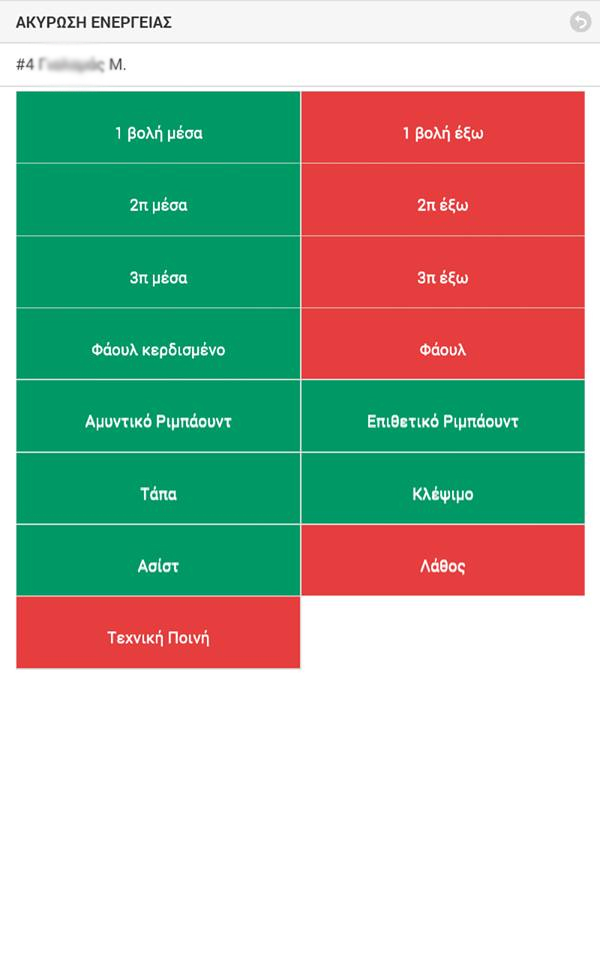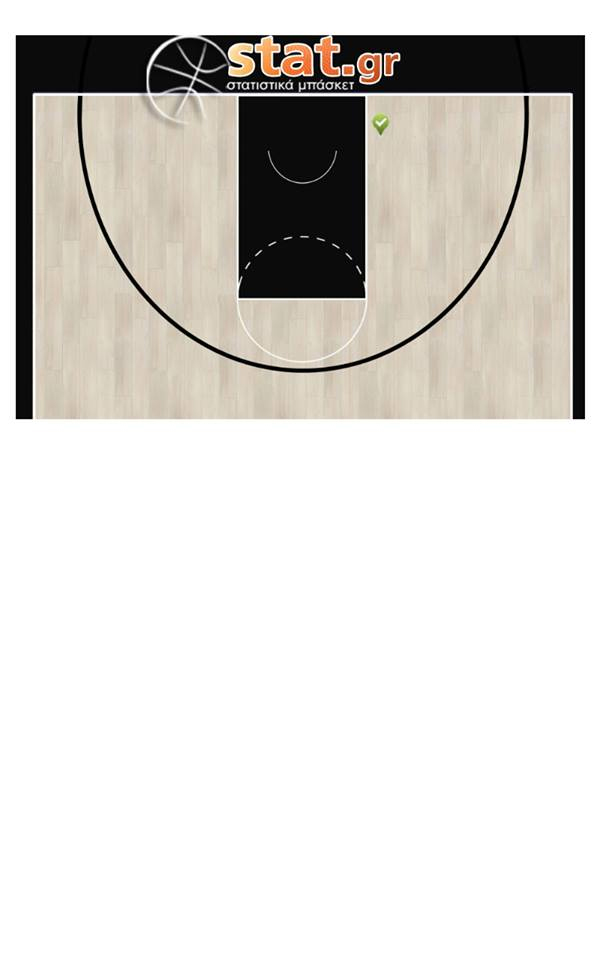Directions to use StatAppOneTeam
Initial Menu
- Add Game (we add the games we like to keep statistics- we have already entered the team details and roster from the administration tool basketballstat.com- Game Selection (We select the game for which we are going to collect statistics)
- Team Roster (We view the team Roster)
- Archive- History (We view all the games we have collected statistics for. We can pick a game in order to view the specific stats)
- General Settings (set period time etc)
- Password at Basketballstat.com (we can view the password needed in order for someone to gain access to the stats on the website basketballstat.com)
- Sychronize (we synchronize the games for which we have collected statistics so that they can be uploaded in order to be viewed at basketballstat.com)
Important: The application sychronizes ONLY completed games for which the button “end” has been pressed (whistle icon).
Add Game
- We set if our team is the Home Team or Visiting Team- We enter the name of the opponent team
- We choose the type of competition, Championship, Cup etc (we have already entered from the administration tool at basketballstat.com)
- We enter the date and time of the game
- We Choose the button "Add Game"
Game Menu
- Once we choose the game we want to collect stats for, the above menu appears on the screen- Roster "Our Team" (We choose out of the available roster list the 12 players of the game
- Roster "Opponent" (OPTIONAL–if we would like to keep stats for the opponent team , then we will have to enter the 12 players with their details and their number)
- Collect games tats(By pressing this button, we can start collecting the game stats)- Team Stats (We can view the team statistics)
- Player Stats (we can view the individual player statistics)
- Player Ranking (we can view the rankings of the players based on the game stats)
- Return Home (We return to the home menu)
Game Statistics
From this menu we can view the statistics of each player or the team, per period or for the whole game.- Team Statistics (We can view the team statistics)
-Player Stats (we can view the individual player statistics)
- Player Ranking (we can view the rankings of the players based on the game stats)
- Return Home (We return to the home menu)
Player Game Rankings
We can view the player rankings of each team.- Team Statistics (We can view the team statistics)
-Player Stats (we can view the individual player statistics)
-Return Home (We return to the home menu)
Two Team Stats
From the moment we choose to enter the roster of the opponent team and the details of each player (Players name, Players number), then the stats collection menu looks like the above screen shot and enables the user to collect stats for both team players.If we choose not to enter the details of the opponent team, then the game will only enable the user to record the score for the opponent team with the use of the buttons (1p, 2p, 3p) as shown in the second screen shot.
Game Stats - Options
By choosing the button "Options" (left below) the application presents the menu:- Game options (return to the previous menu)
- Record Extra stats (enables to record extra stats like if a made shot was made out of a 2nd attack, scored and fouled, successful surprise attack, unsuccessful surprise attack, missed assist)
- Type of Defense (enables to record under what defense a shot was made)
- Type of Turnover (allows to record the type of turnover)
- Team Stats (view team stats)
- Player stats(view player stats)
- Player rankings (view player rankings based on stats)
-Homemenu (return to home menu)
Time correction
By choosing the button "Time" (left below) we can correct the remaining game time.ADVISE: Correct time at time outs and player changes. Inthisway you record the real time played by each player with 100% accuracy.
IMPORTAN: The application enhances the proper ergonomics to make stats collection an easy task. Incaseyouforgettostartthetimer, itstartsautomatically right after recording any action and it automatically stops when recording a foul. As mentioned above you can always correct time at time outs or player changes.
Recording time is important if you would like the application to calculate players tendex.
Team Line up - Changes
By choosing the button "Line up" we can record the player changes and enter the first line up.From the same option we can set the team colors so that when recording an action you can easily (by the color) find the team you would like to record an action for(optional).
Corrections
By choosing the button "Corrections" (Center Below) we can correct mistakes that may occur during the data entry.The application enhances easy filters in order to find an action to be corrected or on what period the action occurred.
All actions are being listed at the play by play (related only to 1p, 2p, 3p, fouls).
At the bottom end there is also available the “Undo” button. With the use of this button one can cancel the last recorded action.
Record Other Stats
At the screen “other Stats” appears the name of the player and beneath the name the buttons to record missed/made shots 2p, 3p, foul, steal, turnover. If we want to record any stat we first choose the player and then the action we want to record.Important: The application is designed in an ergonomic way that allows to record stats with the least moves. For example once we record a 2p or 3 p made shot, then the application presents a screen to record who made the assist (in case of no assist we choose the “Continue”), Respectively once we record a missed 2p or 3p Shot the application produces the screen to record who took the rebound
Where on court shots
Screen to register from which side of the court a shot was taken.This screen appears right after the registration of a missed or made shot (2p or 3p)